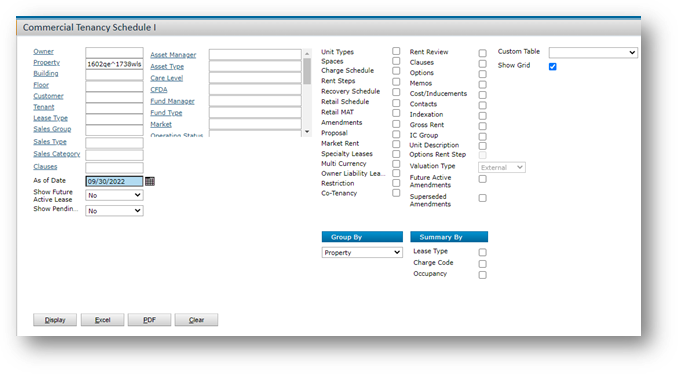Here is a guide by the REstack team that makes reporting for management or investments easy
Reporting
Voyager reports provide the information you need to manage properties and investments. Using Voyager, you can:
- Display reports on your screen. You can “drill down” from a word or number on some on-screen reports to related data.
- Save or export reports for viewing in third-party applications like Microsoft Excel and Word, and Adobe Acrobat and Reader.
- Submit reports for processing and distribution through the Report Runner component of Yardi Service Manager running on a server.
Report Types
In Voyager, there are two types of reports: standard and analytics.
Standard Reports
When you run a standard report, you complete a filter. click Submit, and the report appears in a new screen.
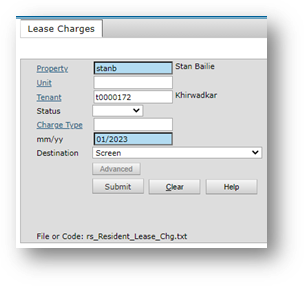

Analytics Reports
Analytics reports appear on the same screen as the filter and offer you more control over the on-screen appearance.
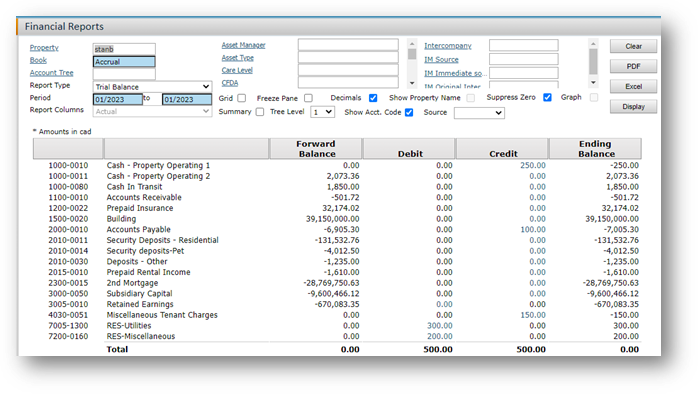
Output Options
Both analytics and standard reports often offer options for generating PDF or Excel reports. You can use Yardi Service Manager Report Runner to process some standard reports on a separate report server, which can be helpful if a report requires significant processing power and time.
SSRS Report Viewer
Voyager uses the SSRS Report Viewer to display reports it generates with SQL Server Reporting Services. SSRS reports include SSRS in the file name that appears on the filter.
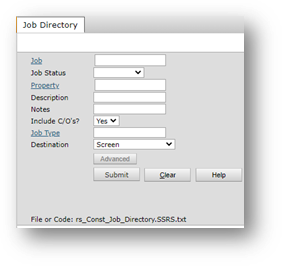
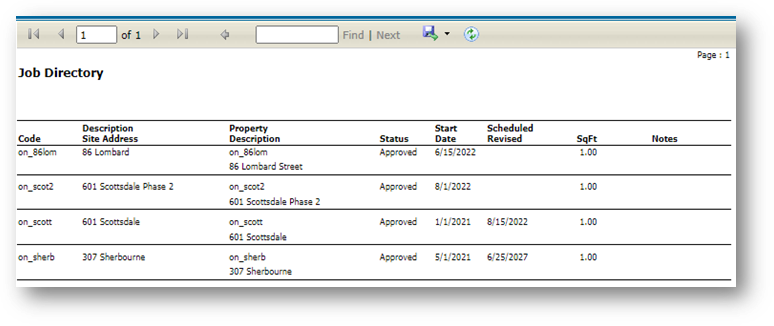
Here is the list of report that you can use for your reference:
- Financial Reports: ReportsàAnalyticsàFinancialàFinancial
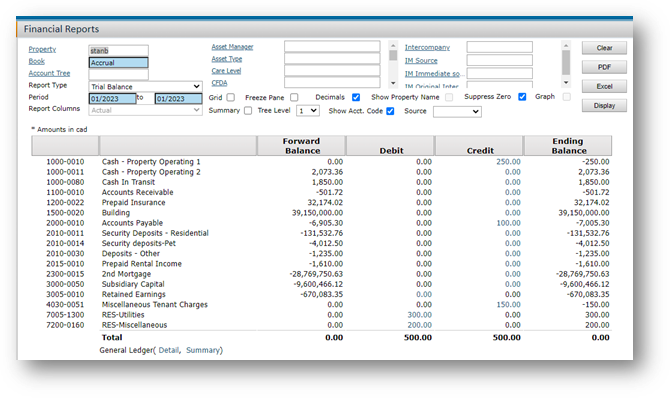
- AR Analytics Report: ReportsàAnalyticsàInternational A/R Analytics
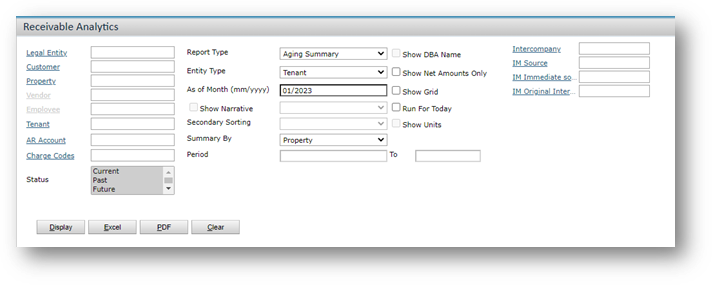
- AP Analytics Report: ReportsàAnalyticsàA/P Analytics
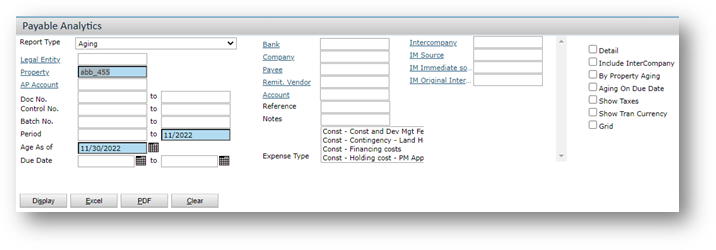
- Residential Reports: Reports àAnalyticsàResidential
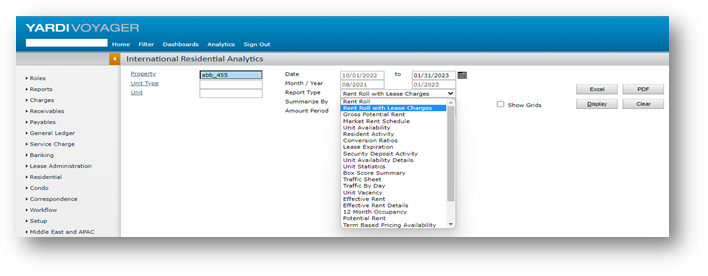
- Commercial Reports: ReportsàAnalyticsàCommercial